On Campus
Link to AdAge
1. Open AdAge using link above.
2. If prompted for a login, please follow instructions for Off Campus use to the right. -->
3. Problems? Contact reference@monmouthcollege.edu.
If you are using Chrome, please adjust these settings for best use:
- On your computer, open Chrome.
- At the top right, click the three dots
for a menu.
- Select "Settings" from the menu.
- Select "Advanced"
- Select "System"
- Turn off (disable) "Use hardware acceleration when available".
Off Campus
Link to AdAge
1. Open AdAge using link above.
2. If you are off campus, locate the "Sign In" link:
3. Login using the following credentials:
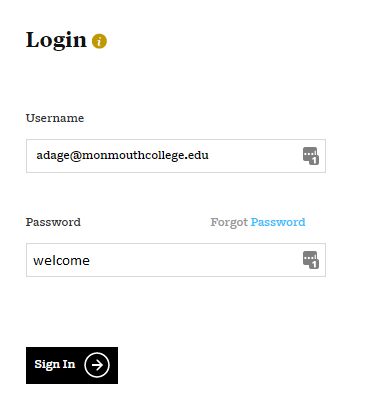
4. Problems? Contact reference@monmouthcollege.edu.
